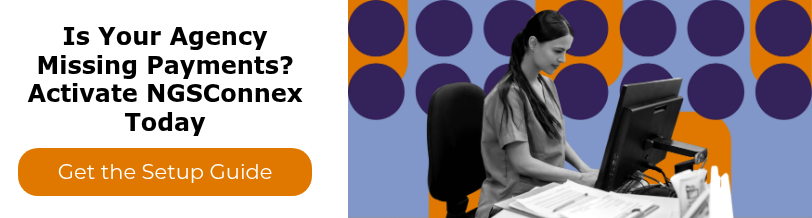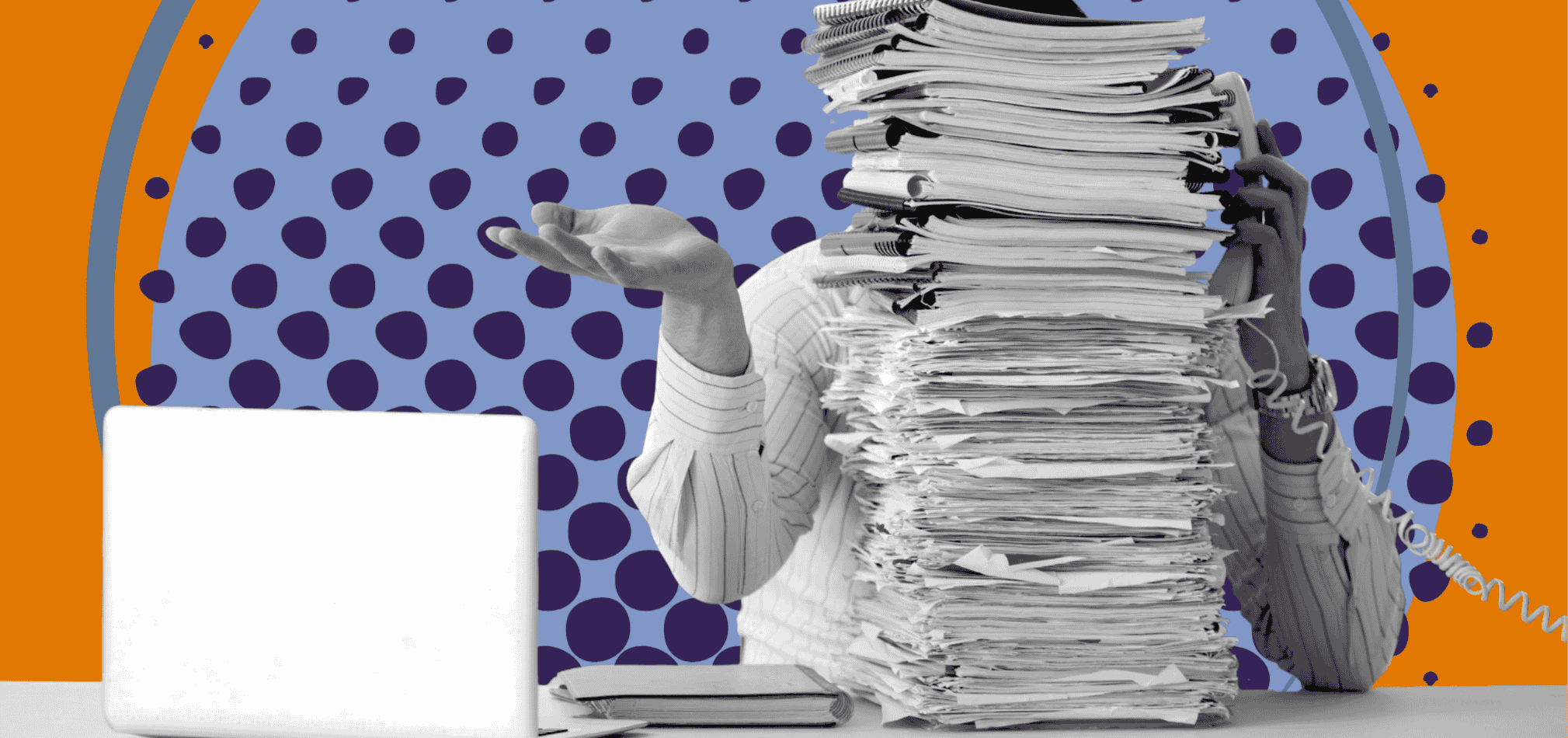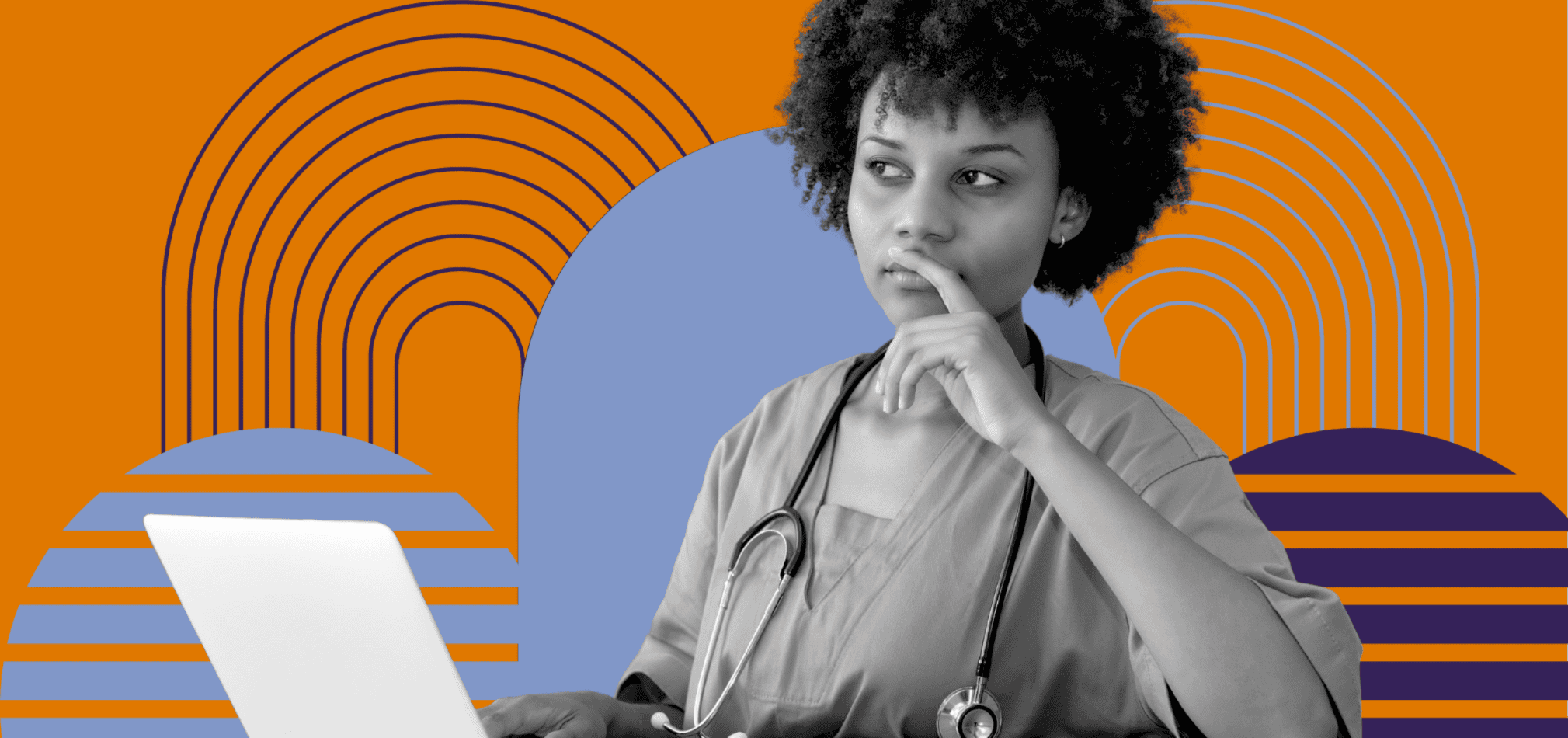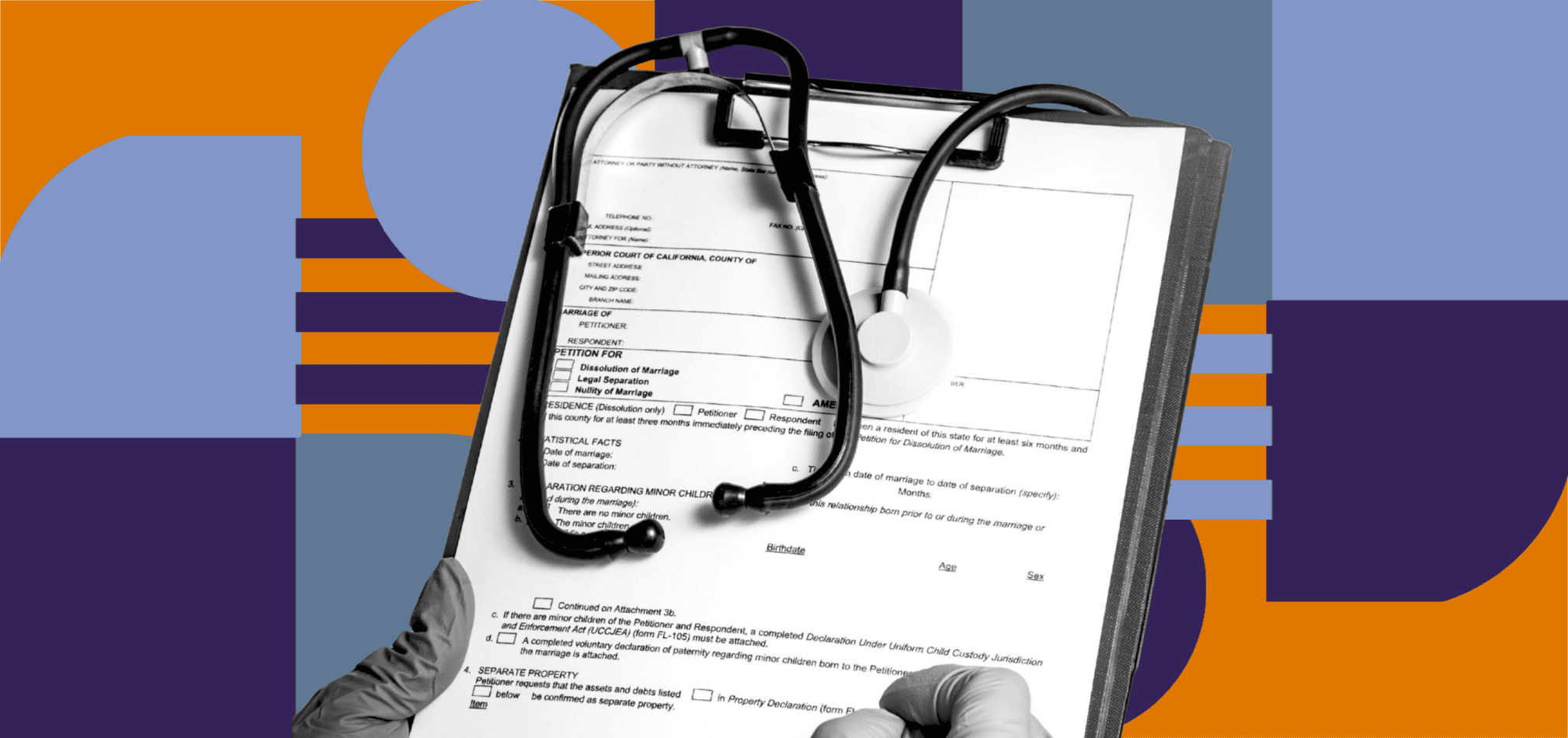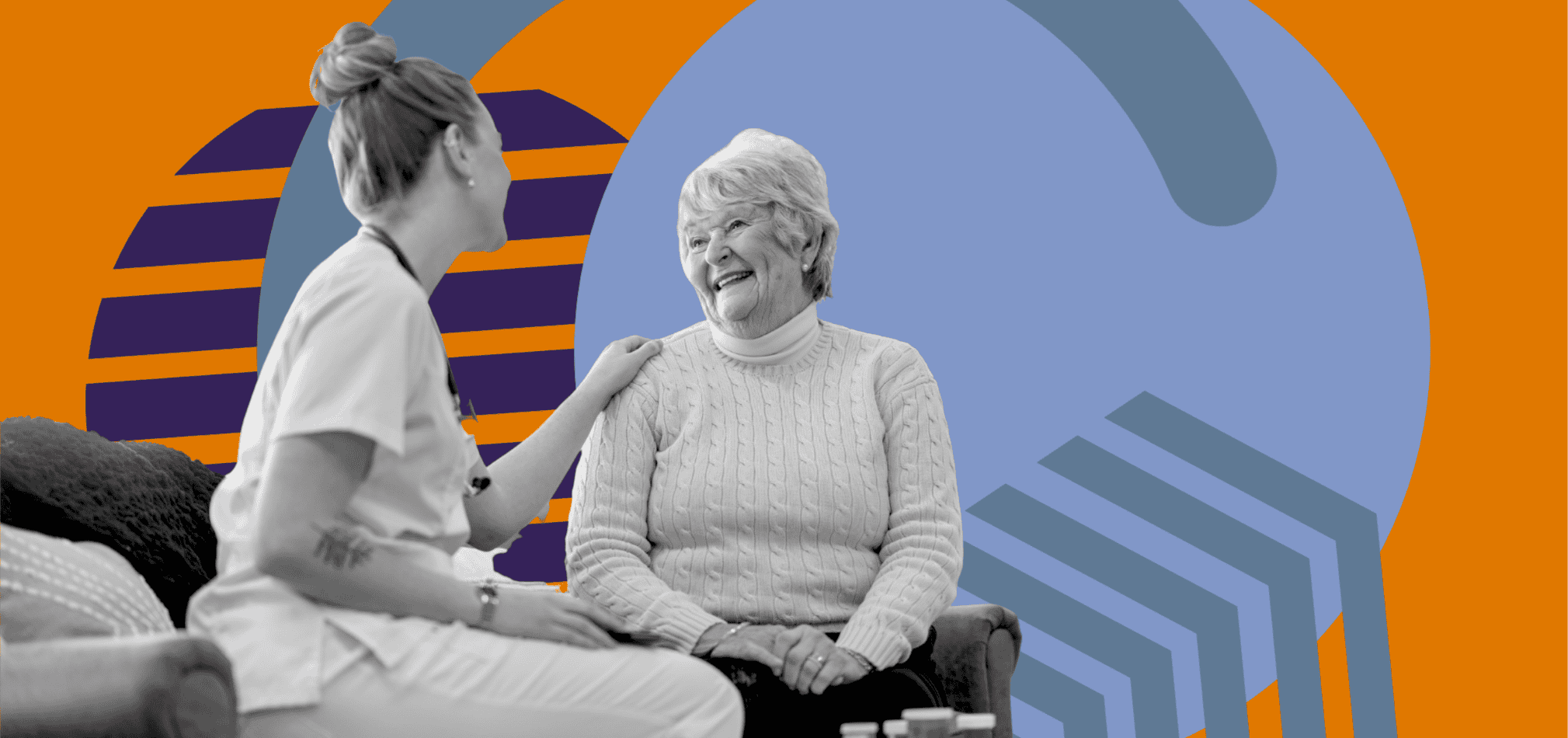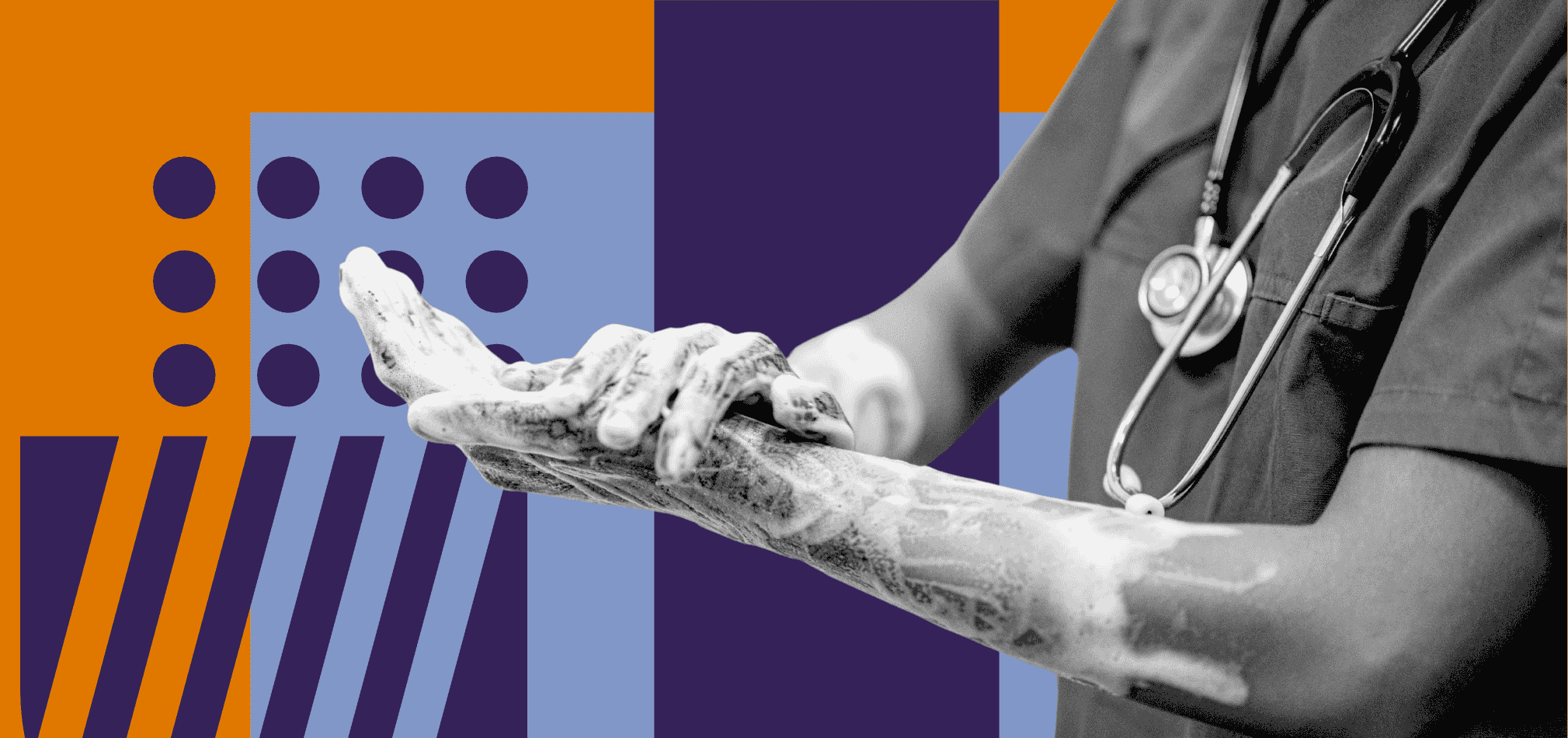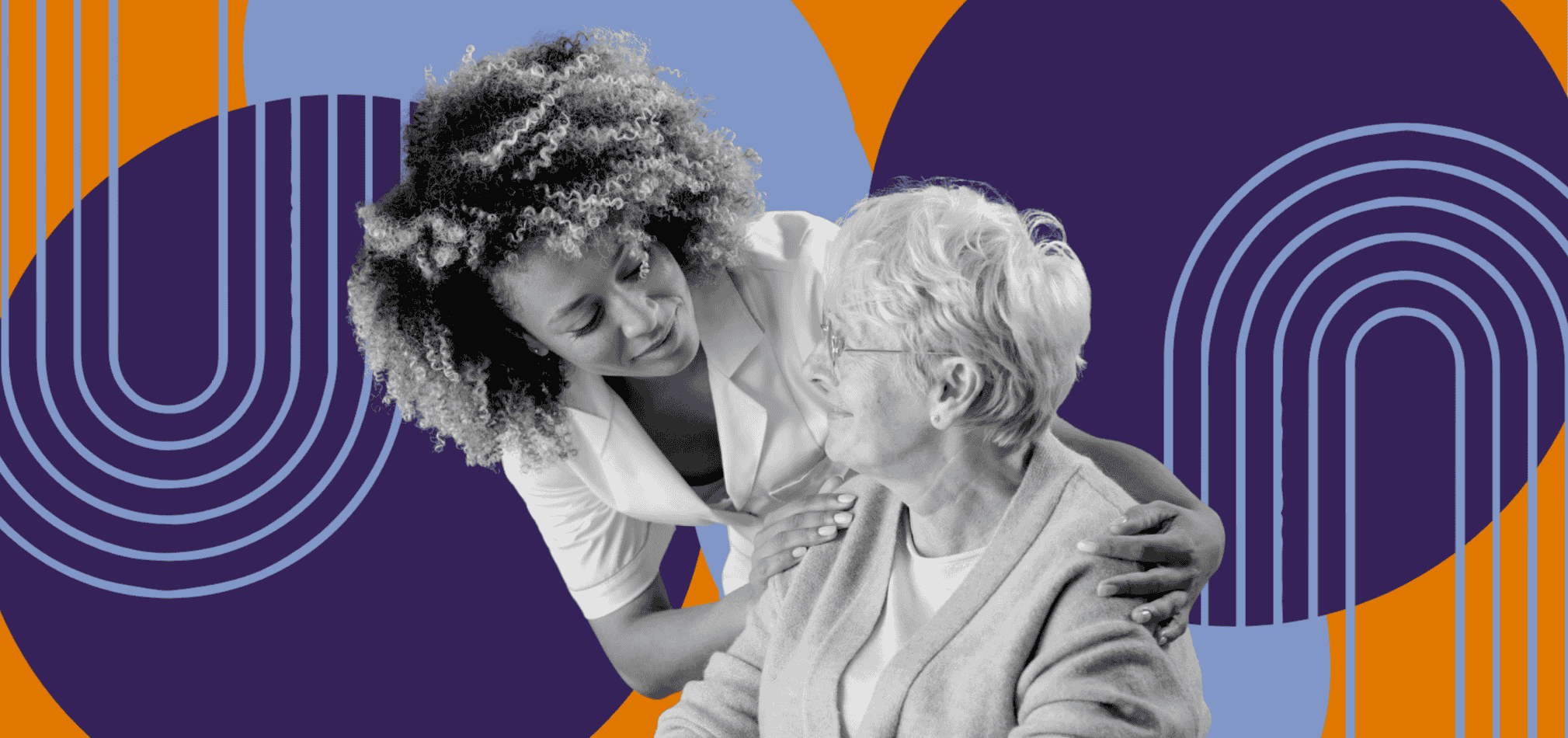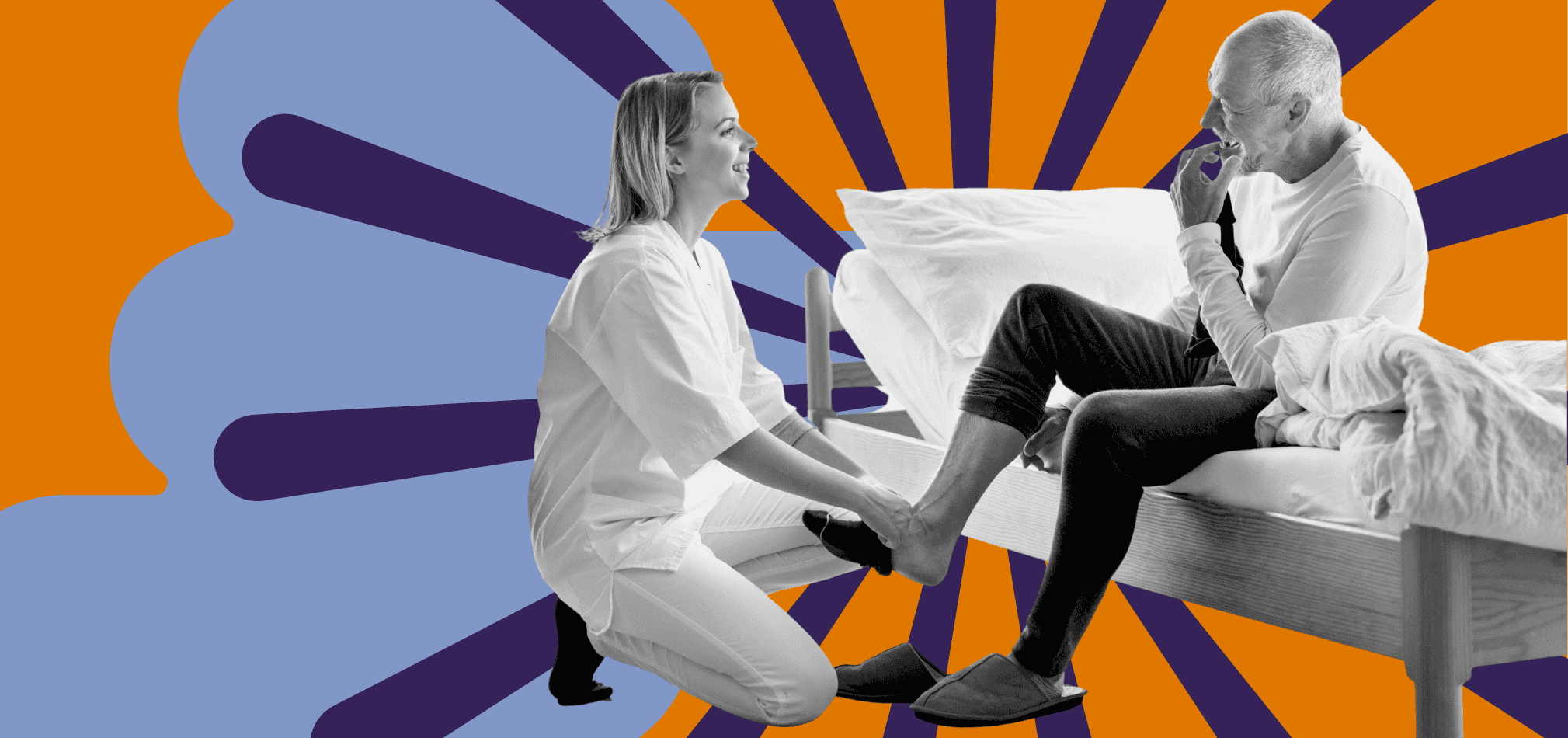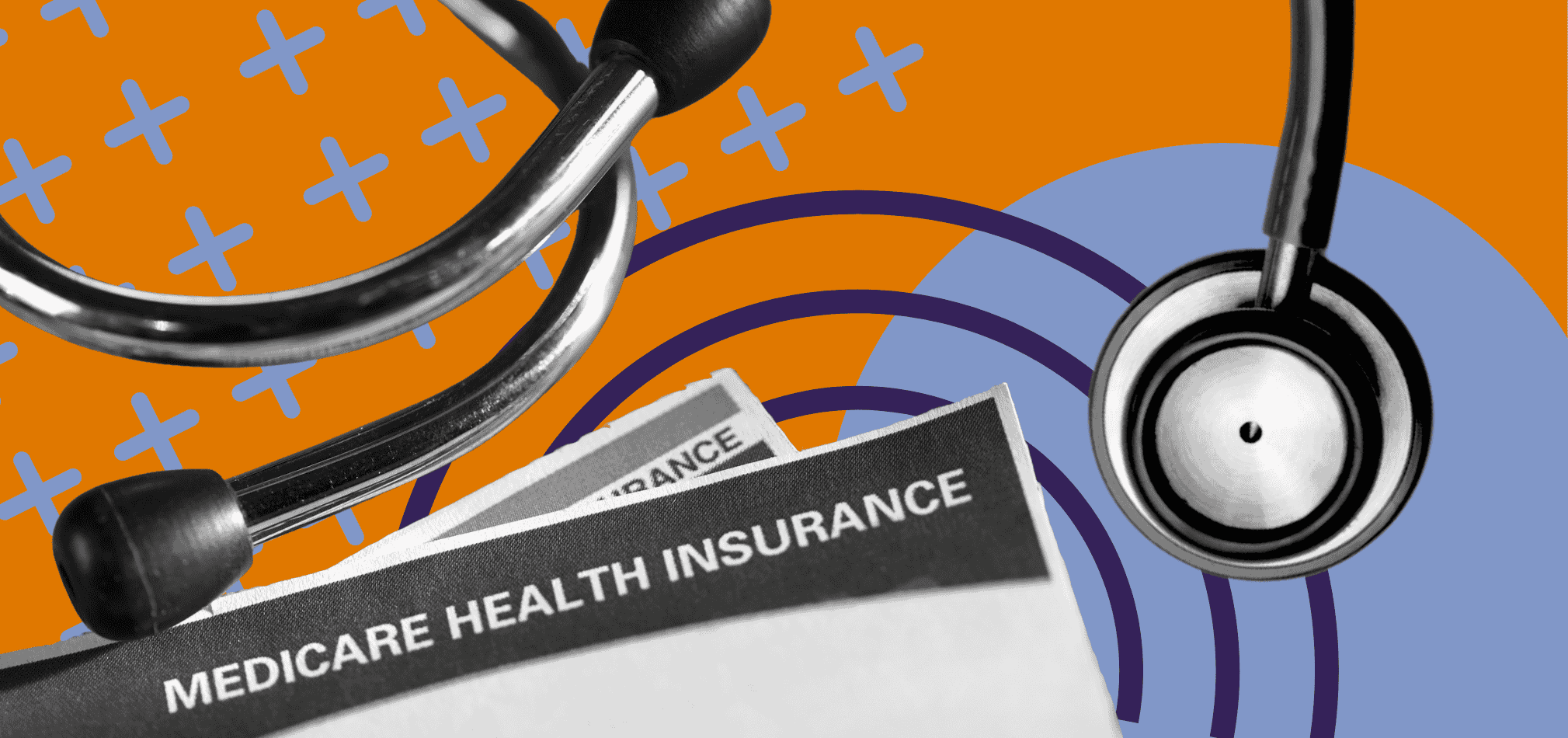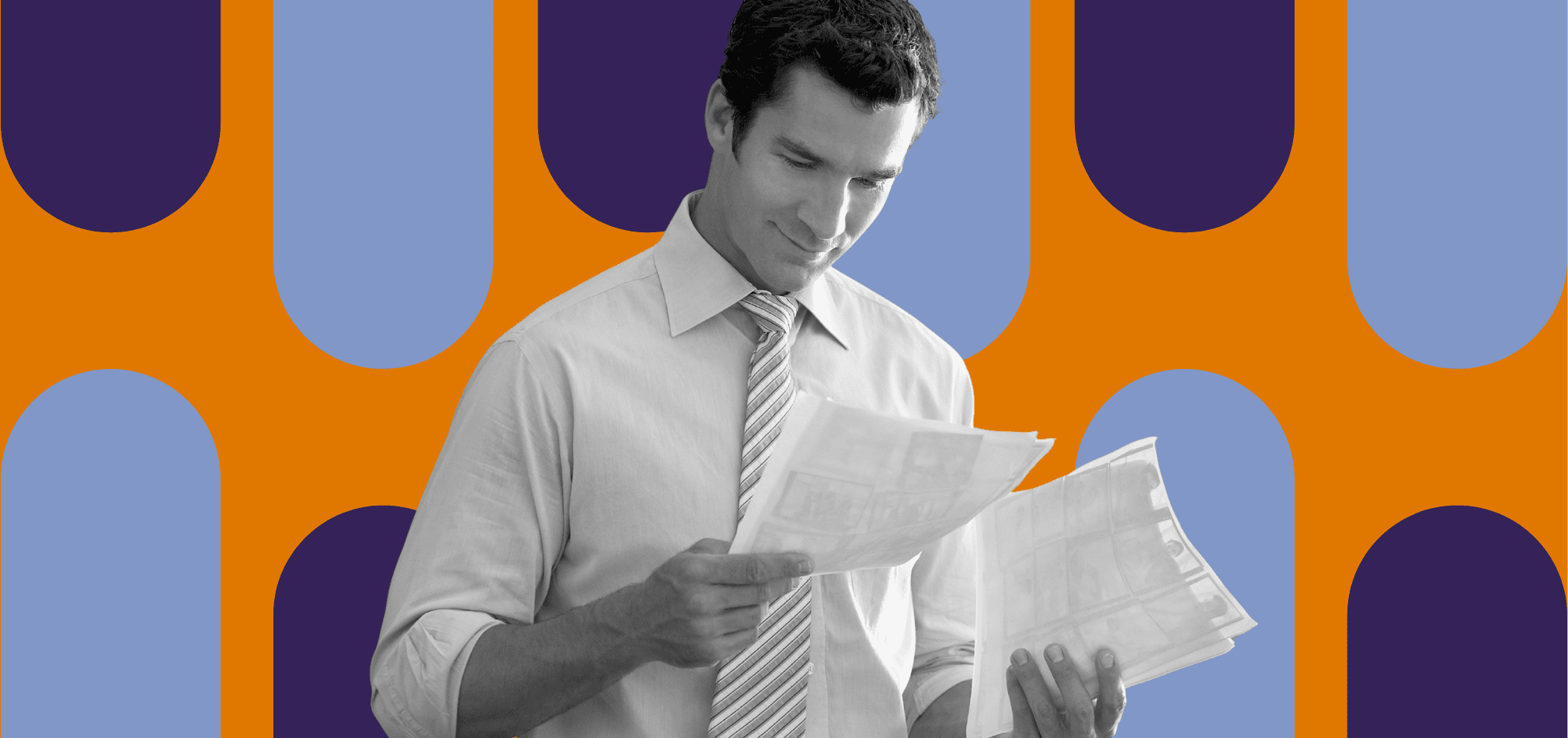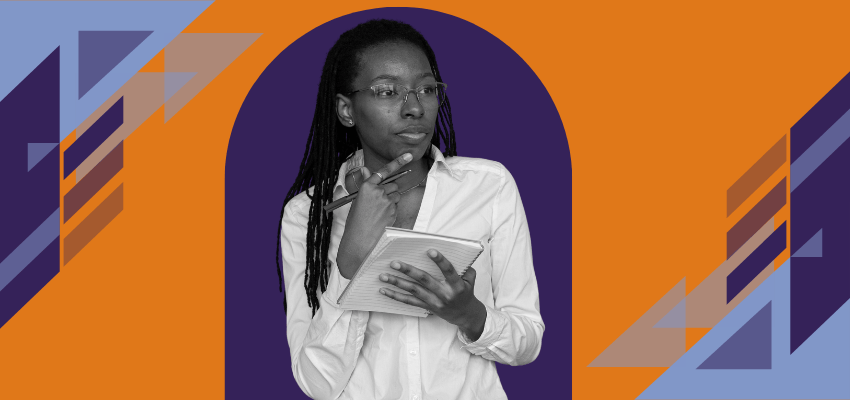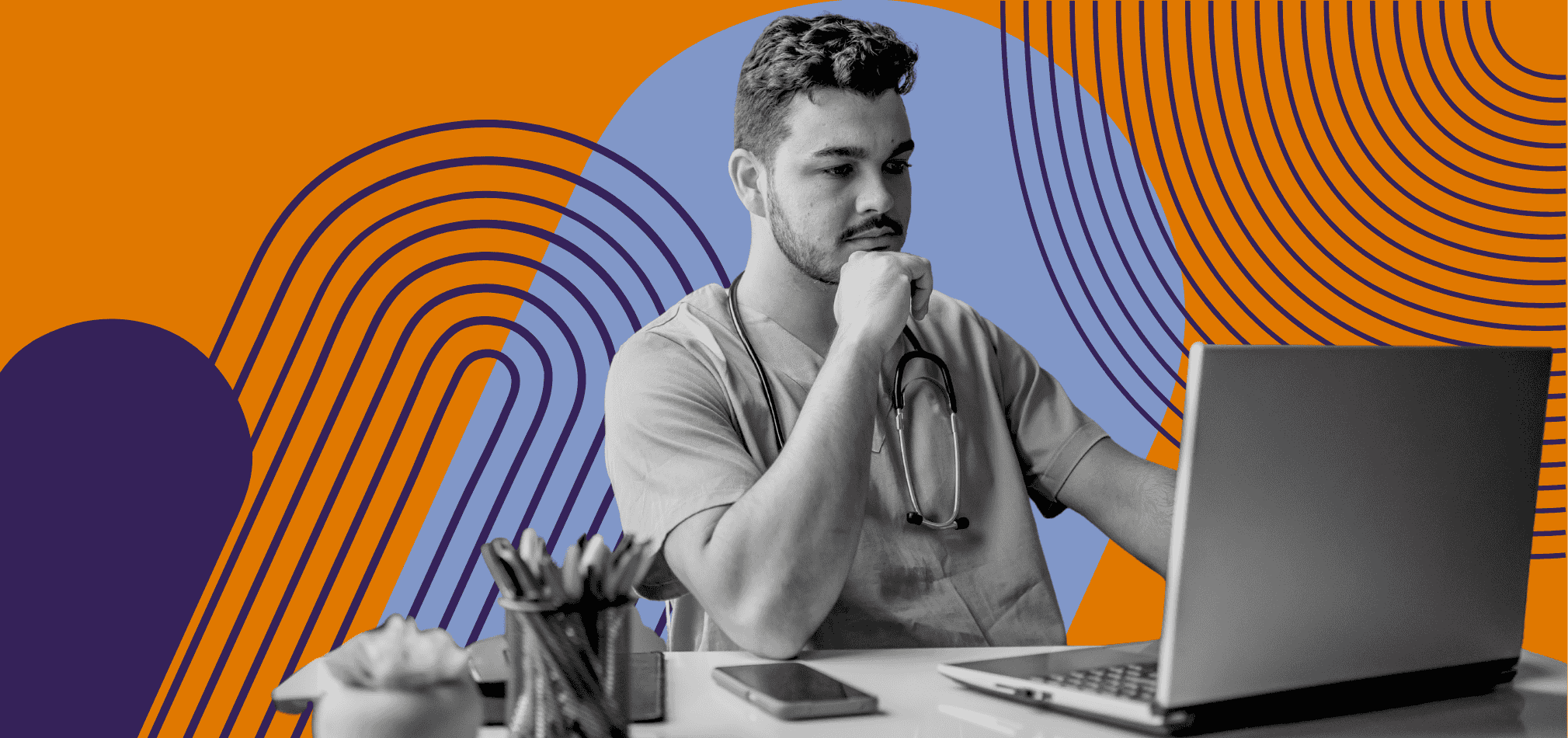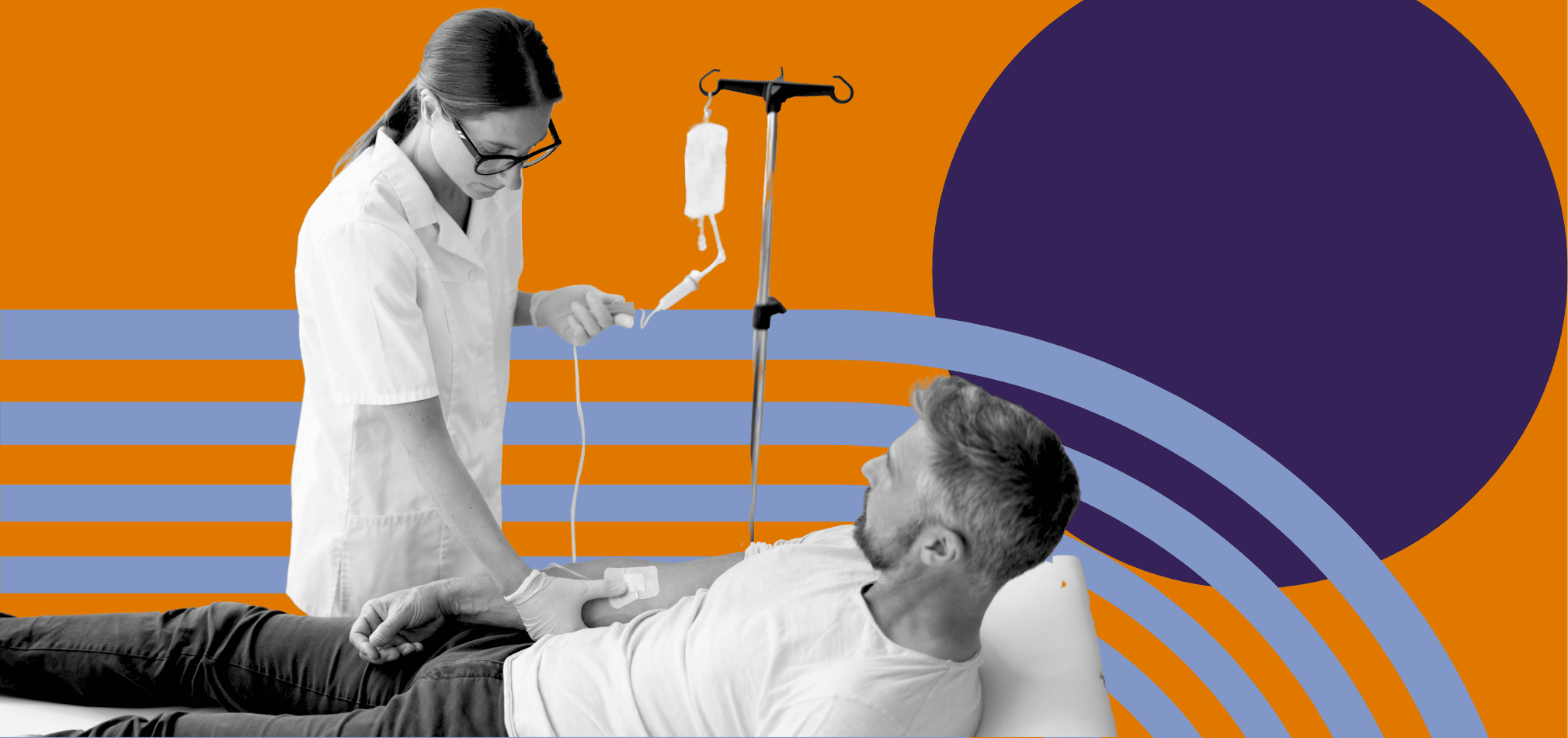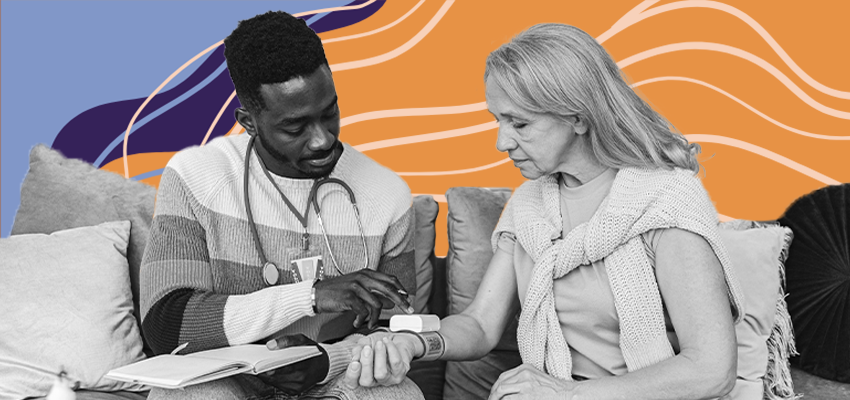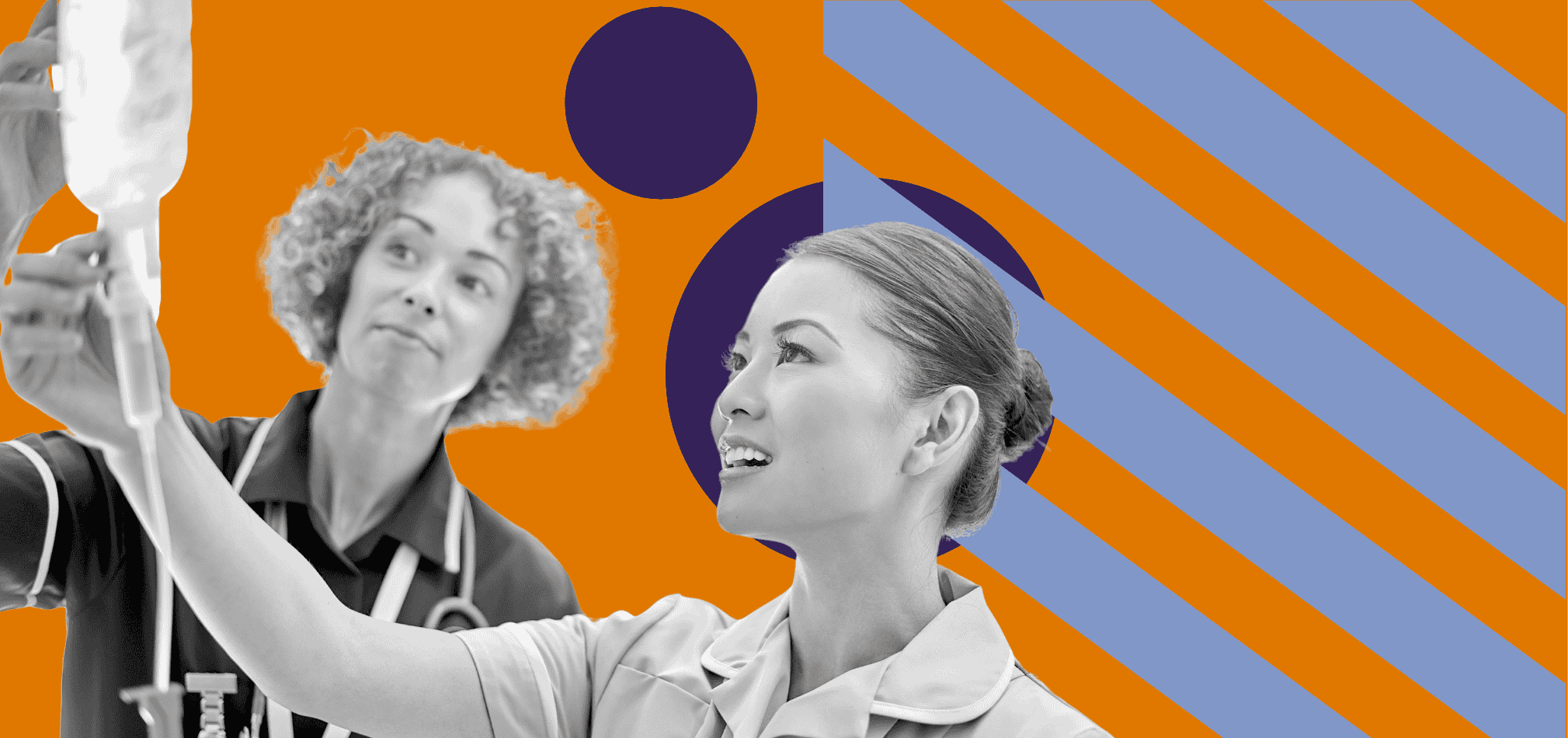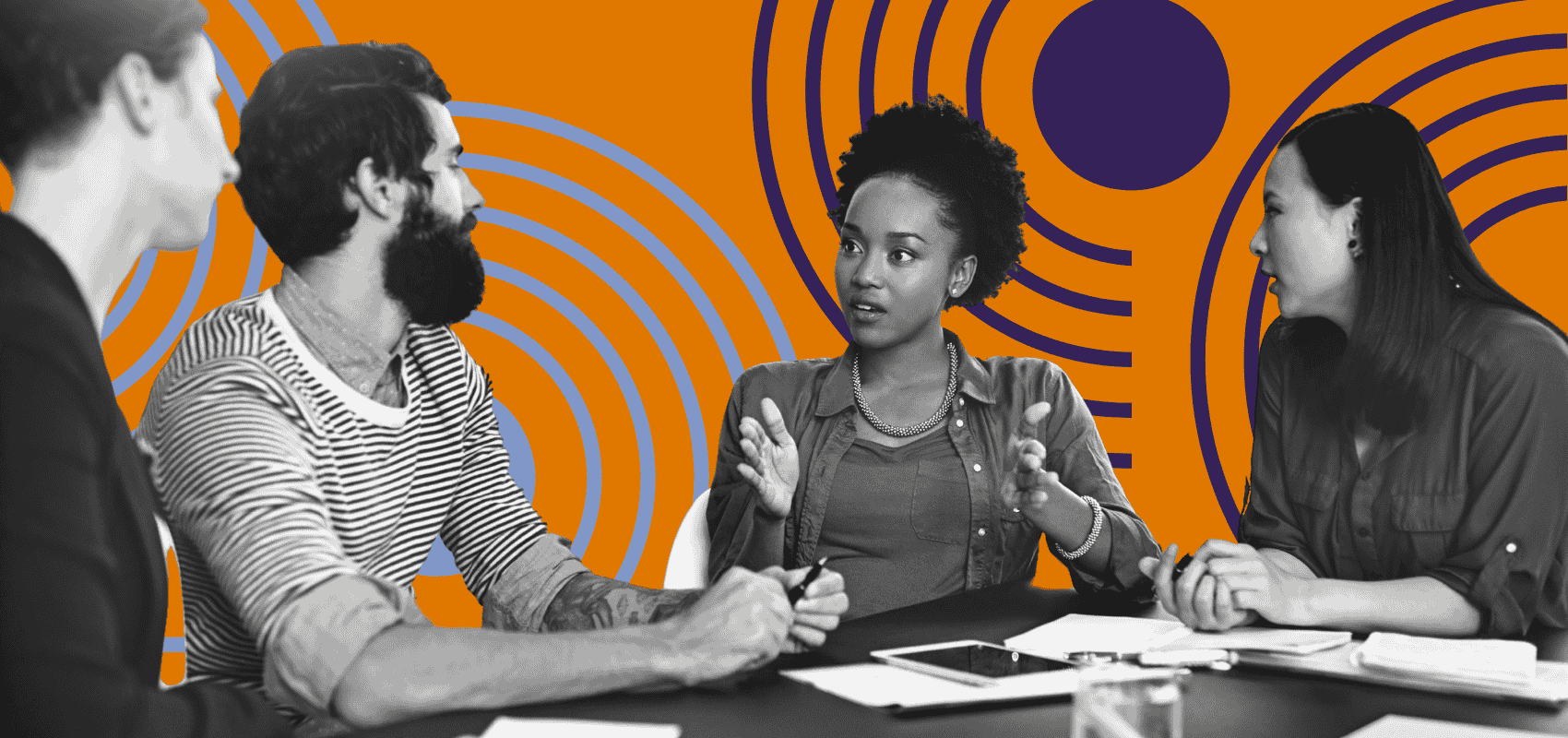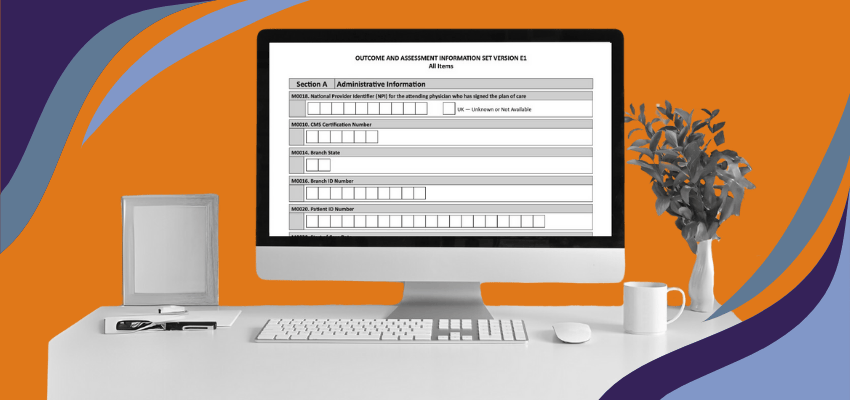How Do You Check For & Submit ADRs in Your NGSConnex Account?
August 20th, 2025
5 min read
By Abigail Karl
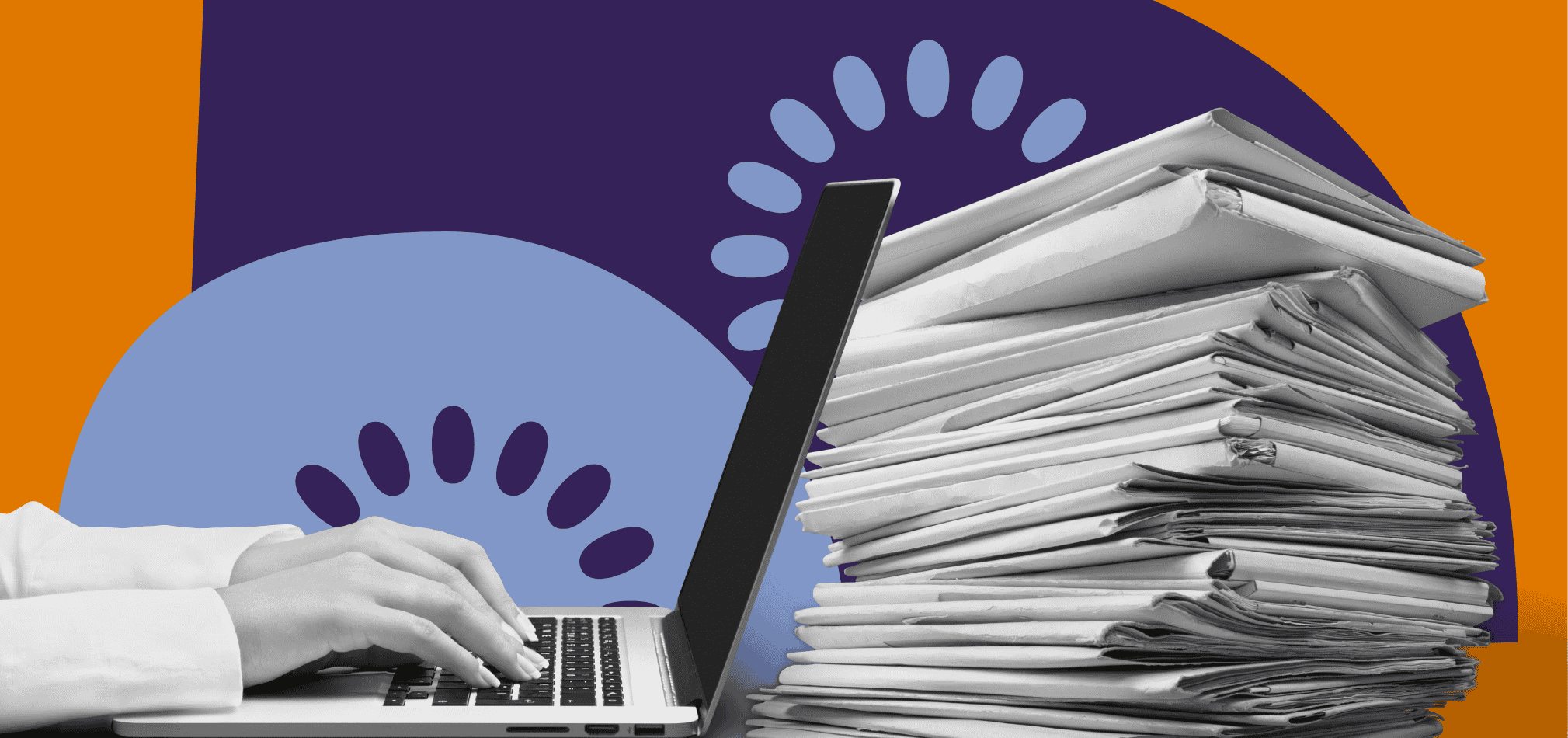
If your Medicare-certified Home Health or Hospice agency misses an ADR (Additional Documentation Request), you’re not just risking one payment. An entire claim can be denied, and auditors may start questioning other claims too.
No one purposely ignores an ADR. But between staff turnover, multiple logins, and busy schedules, it’s easy for an ADR to slip through the cracks (especially if there’s no set process for checking them). We’ve seen it happen to even the most organized agencies.
*This article was written in consultation with Mariam Treystman.
At The Home Health Consultant, we’ve helped agencies overhaul their ADR tracking processes, reduce denials, and train staff to confidently navigate NGSConnex. We know the pitfalls, and we know what works, so you can focus on care, not claims chaos.
In this article, you’ll learn exactly how to find ADRs in your NGSConnex account, respond to them step-by-step, and set up a repeatable system so you never miss a deadline.
What Is an ADR and Why Should Your Agency Care?
An ADR is Medicare’s way of saying, “We need more documentation to make sure what we paid you for this claim is correct.” The stakes are high. Miss the deadline, and you’re looking at denial. When an ADR is denied, you have to return the reimbursement Medicare paid you for that claim. Sometimes even worse, an unresolved ADR can put your agency under greater scrutiny, leading to additional claims being pulled for review.
That’s why ADR monitoring isn’t something to handle “when you get time.” It’s a non-negotiable part of your compliance and billing operations. NGSConnex gives you the fastest way to spot ADRs before they become a problem.
For a beginner’s breakdown of ADRs, check out our article below.
How Do You Check the Status of ADRs in NGSConnex?
We're going to break the process down step-by-step. All images are courtesy of NGSConnex. If you have any additional questions after reading,
1. Log in to your NGSConnex account.
2. From the homepage, click the ADR tab.
*Image courtesy of NGSConnex User Guide.
3. Use the Select button next to the NPI/PTAN/TIN you want to view.
4. You'll see the ADR Summary, which lists all Medical Review ADRs currently marked as "Awaiting Documentation." This is your main dashboard for pending ADRs.
*Image courtesy of NGSConnex User Guide.
5. Click a claim number to open the ADR Details page. This will show you the patient name, claim number, reason for the request, and the exact documentation Medicare is requesting.
Pro tip: Build a recurring task in your QA calendar to check the ADR Summary at least once a week. That small habit alone can save your agency thousands in preventable denials.
How Do You Submit Documentation for an ADR in NGSConnex?

Once you’ve identified an ADR that needs action:
1. From the ADR Details page, click Respond to ADR.
2. Upload the documentation requested. NGS will typically as that you only submut the documentation requested and nothing more. However, we've seen a third episode within a claim requested and the ADR denied for missing the initial face-to-face. Our advice is to cover your bases with documentation that you deem necessary to establish eligibility criteria.
For a more in-depth breakdown of eligibility criteria in home health and hospice, check out the articles below.
- What Are the Medicare Eligibility Requirements for Home Health?
- Medicare Hospice Certification & Recertification Requirements Explained
*Image courtesy of NGSConnex User Guide.
3. Combine multiple files if needed (up to the system's fize size limits).
4. Submit the response. NGSConnex will timestamp it, creating a clear audit trail for your records.
What If You Need to Add More Documentation Later?
If Medicare requests additional information after your initial submission, you can attach more files to an ADR that’s still pending. Only the original submitter can add these extra documents, so make sure the right person handles the initial upload.
Here’s how to add additional files in NGSConnex:
- Log into NGSConnex and go to the ADR tab.
- Use the Select button to choose the correct NPI/PTAN/TIN.
- Locate the ADR you previously responded to and click on the claim number to open ADR Details.
- Click Respond to ADR again. This will reopen the upload interface.
- Upload your additional files (following the same size limits as the original submission).
- Submit the updated response. NGSConnex will timestamp the new upload and keep it linked to your original submission.
Pro tip: When adding more files, clearly label them so the reviewer knows they’re supplemental. For example, “Supplemental Progress Notes – ADR #12345” instead of just “Notes.pdf.”
How Do You Track the Status of Your ADR Submission in NGSConnex?
Submitting your ADR documentation is only half the job. Making sure it’s been received and processed is just as important. NGSConnex makes this easy with its built-in Submission History feature.
Here’s how to track your ADR submission:
- Login to your NGSConnex account.
- Go to the ADR tab from the homepage.
- Click the Submission History link (you’ll usually see it in the ADR menu).
- Search for the ADR you responded to by claim number, date range, or patient name.
- Review the status:
- Received: NGS has your documentation and it’s in the review queue.
- In Process: A reviewer is currently examining your submission.
- Completed: The ADR review is finished and a decision has been made (check your remittance advice (RA, more on this below) for payment or denial details).
Pro tip: Always save a copy of the Submission History page as a PDF or screenshot after sending your ADR. It’s an easy way to prove timely submission if there’s ever a dispute.
Where to Find Your Remittance Advice (RA)
You don’t have to wait for a paper RA to arrive in the mail. NGSConnex lets you view and download it electronically.
- Log into NGSConnex.
- From the homepage, click the Financials or Remittance option in the navigation menu (your exact wording may vary depending on your user permissions).
- Search by check/EFT number, payment date, or claim number.
- Open the RA to view payment details, denial codes, and adjustment explanations.
- Download or print the RA for your records.
If you prefer, you can also receive RAs through the Electronic Remittance Advice (ERA) process via your billing software, but NGSConnex gives you on-demand access without extra setup.
Pro tip: Always check the RA within a few days of an ADR status changing to Completed. That’s when you’ll see the payment or denial applied to your claim.
What If My ADR Doesn’t Show in NGSConnex—Can I Still Submit It There?

Sometimes agencies receive a paper ADR letter in the mail but don’t see that same request listed in their NGSConnex portal. Unfortunately, if an ADR isn’t visible in NGSConnex, you cannot respond to that ADR through the portal. The system only allows electronic submissions for ADRs that appear under the ADR tab.
Why Don’t Some ADRs Show up in NGSConnex?
There are a few common reasons your ADR request may not be showing up in your NGS Connex Portal.
If NGS did not request the ADR, the ADR will not show up in your NGSConnex Portal. In this case, you will have to submit to the governing authority or government contractor who initiated the request.
If NGS did submit the ADR request and it’s not showing up in your portal, this could be due to:
- Timing Delays: Occasionally, ADRs are issued before the system updates. It may take several days for an ADR to appear in NGSConnex—if it appears at all.
- Identifier Mismatches: ADRs are tied to the specific NPI, PTAN, or TIN used on the claim. If your login isn’t linked to all of your agency’s identifiers, certain ADRs won’t display.
- System Limitations: Not every type of ADR is programmed to flow into the portal. Some requests are only sent by mail and never populate in NGSConnex.
So what should you do instead?
- Follow the paper instructions. Each ADR letter includes directions for submission by mail or fax.
- Verify your account access. Make sure all of your NPIs, PTANs, and TINs are correctly linked to your NGSConnex account.
- Read our Beginner’s Guide to Medicare ADRs. Solidify your understanding of the ADR process
How to Keep Your Agency Ahead of ADR Deadlines
ADRs are a required part of doing business with Medicare. Responding quickly through NGSConnex keeps your revenue intact and your agency out of the denial danger zone.
By making ADR checks part of your regular QA process and using NGSConnex to track and respond, you’ll:
- keep claims moving,
- protect your revenue,
- and avoid the stress of preventable denials.
And for the complete picture, pair this article with our guide on [How to Set Up & Use Your NGSConnex Account] so your agency is prepared from the start.
*Disclaimer: The content provided in this article is not intended to be, nor should it be construed as, legal, financial, or professional advice. No consultant-client relationship is established by engaging with this content. You should seek the advice of a qualified attorney, financial advisor, or other professional regarding any legal or business matters. The consultant assumes no liability for any actions taken based on the information provided.